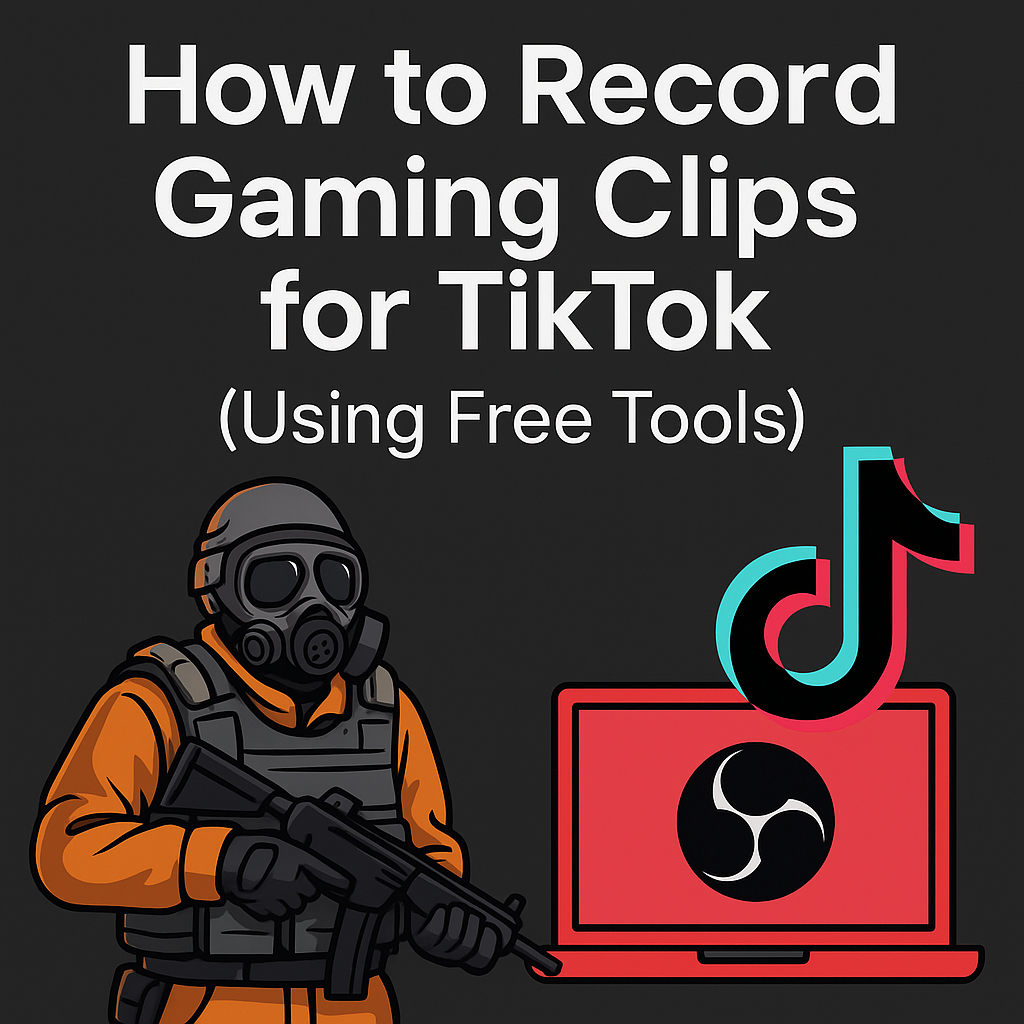
Want to share your best gaming moments on TikTok? Whether it’s a perfect headshot, clutch 1v5, or funny glitch — you don’t need expensive tools to start. In this guide, I’ll show you exactly how to record high-quality gaming clips for TikTok using only free tools on PC (and mobile).
✅ Perfect for CS2, Valorant, Fortnite, GTA, Minecraft, and more
💻 Works on Windows, macOS, and even mobile
📱 Includes TikTok optimization tips
🔧 What You Need (Free Tools Only)
Here are the tools we’ll use — all free:
| Tool | Purpose |
|---|---|
| OBS Studio | Screen recording software (PC/Mac) |
| CapCut | Free video editor (PC & mobile) |
| TikTok | To upload + add music/text |
🎥 Step-by-Step: How to Record Your Game Clips
Step 1: Install OBS Studio
- Go to obsproject.com
- Download for Windows, macOS, or Linux
- Install it and open OBS
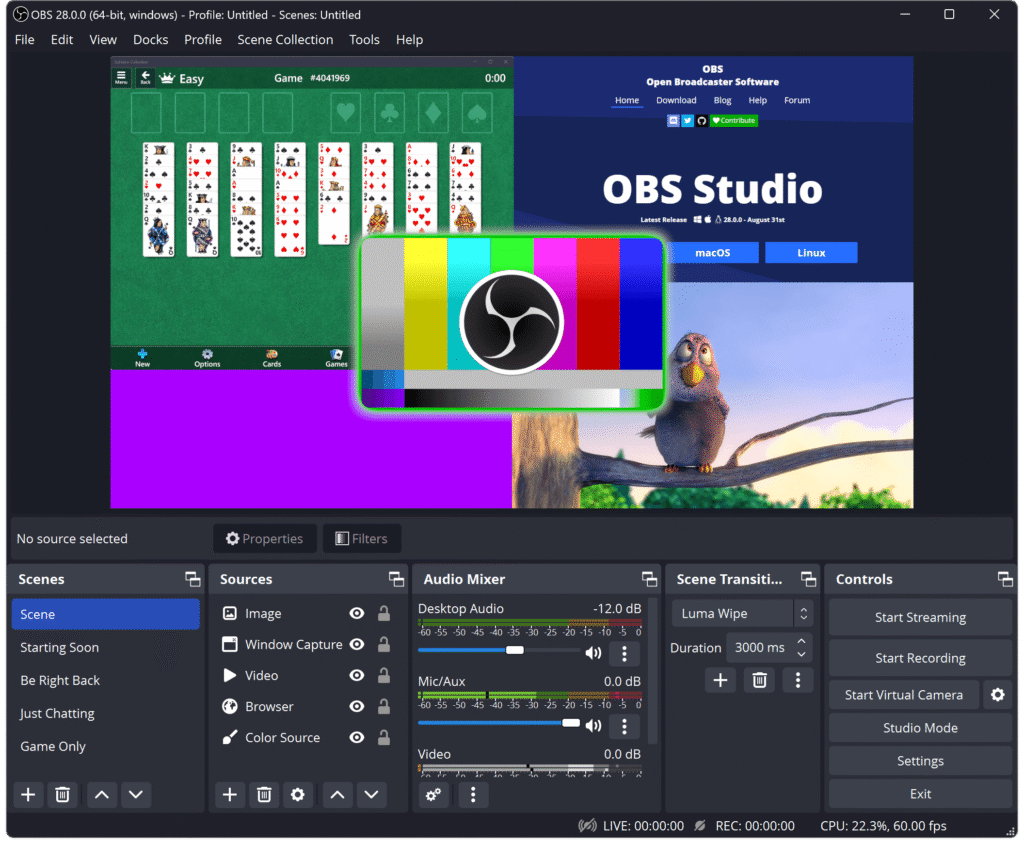
Step 2: Set Up Game Recording
- Click “+” in Sources → choose Game Capture
- Set Mode to: “Capture specific window”
- Select your game (e.g., cs2.exe)
- In Settings → Output → set recording format to
mp4
✅ Optional:
- Record at 60 FPS
- Use 720p or 1080p resolution
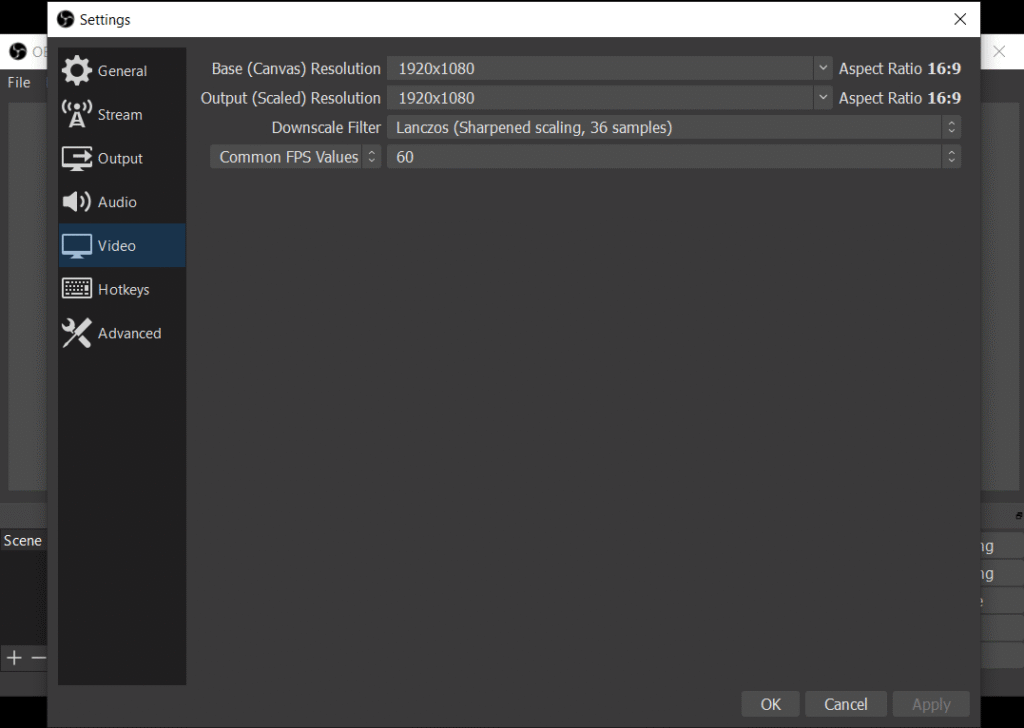
Step 3: Record In-Game
- Click Start Recording
- Play your game
- Hit Stop Recording when done
- Your clip is saved under:
Videosfolder (by default)
Step 4: Edit Your Clip for TikTok (with CapCut)
- Download CapCut on desktop or mobile
- Open your clip
- Crop to 9:16 (vertical) format
- Trim the best moment (10–60 seconds)
- Add:
- Zooms
- Text (headshot, 1v5, etc.)
- Music
- Emojis or captions
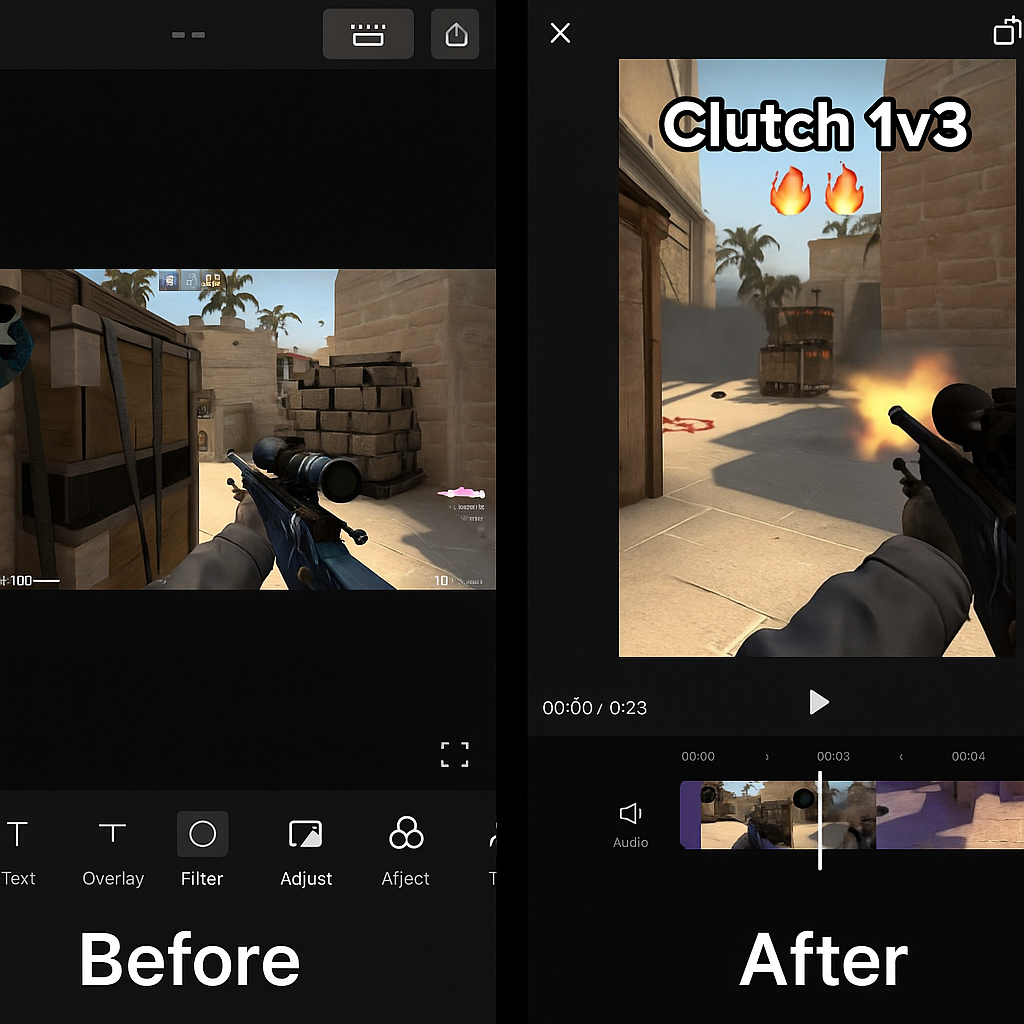
Step 5: Export & Upload to TikTok
- Export the edited clip (MP4, vertical, 1080×1920)
- Open TikTok
- Upload
- Add:
- A catchy caption
- Gaming hashtags like
#clutch #valorant #fyp #gamertok - Location (optional)
💡 Pro Tips to Go Viral on TikTok
- First 3 seconds = hook (zoom, sound, or text)
- Add subtitles or reaction text
- Use trending TikTok sounds (CapCut makes this easy)
- Keep it under 15–30 seconds
- Upload consistently (2–3 clips/week)
- Post at evening hours (6–10 PM)
🧠 FAQ
❓ What if my PC is slow?
Use Xbox Game Bar (Windows key + G) — it’s built-in and light. Not as customizable as OBS, but very easy.
❓ Can I do this on phone?
Yes! Use the built-in screen recorder (iOS/Android) + CapCut mobile.
❓ Will TikTok reduce my video quality?
Yes, a little. That’s why you should upload 720p or 1080p vertical MP4s, not 4K.
💬 Was this guide helpful? Leave a comment — we’d love to see your clips!






