
If your AirPods aren’t functioning properly, start by checking if the paired device has the latest software. If that doesn’t help, try unpairing, restarting, or resetting your AirPods.
How to Unpair AirPods
- iPhone or iPad:
Go to Settings , tap your AirPods at the top of the screen, then choose Forget This Device. This removes them from all devices linked to your Apple ID.
, tap your AirPods at the top of the screen, then choose Forget This Device. This removes them from all devices linked to your Apple ID. - Apple Watch:
Open Settings > Bluetooth, tap the Actions Available button next to your AirPods, then tap Forget Device.
> Bluetooth, tap the Actions Available button next to your AirPods, then tap Forget Device. - Mac:
Click the Apple menu > System Settings, select your AirPods in the sidebar, and click Forget this Device.
> System Settings, select your AirPods in the sidebar, and click Forget this Device. - Apple TV:
Go to Settings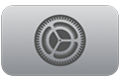 > Remotes and Devices > Bluetooth, select your AirPods, and choose Forget this Device.
> Remotes and Devices > Bluetooth, select your AirPods, and choose Forget this Device.
Note: After unpairing, you’ll need to pair your AirPods again with a device tied to your Apple ID to use them.
How to Restart AirPods
If you’re having trouble with your AirPods, try restarting them:
- AirPods & AirPods Pro (all models):
Put the AirPods back in the case and close the lid for at least 10 seconds. - AirPods Max:
Press and hold the Digital Crown and noise control button together until the light next to the charging port flashes amber (about 10 seconds), then let go.
Warning: Holding the buttons longer than 10 seconds will reset AirPods Max to factory settings.
How to Reset AirPods to Factory Settings
If restarting doesn’t fix the issue, you can reset your AirPods to their original settings:
- AirPods 1, 2, 3 & all AirPods Pro models:
Place them in the case and close the lid for 30 seconds. Then open the lid and press and hold the setup button on the back for 15 seconds—until the status light flashes amber, then white. - AirPods 4 (both versions):
Put them in the case, close the lid for 30 seconds. Open the lid and double-tap the front of the case three times.
A successful reset will show an amber light, followed by a white flashing light.
- AirPods Max:
Press and hold both the Digital Crown and noise control button until the light flashes amber, then white (about 15 seconds).






